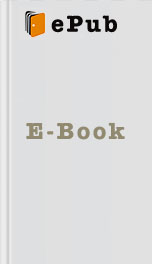the power adapter that came with the Kindle.
2. Plug the small end of the USB cable into the bottom of the Kindle. Plug the other end into a USB port on the PC (try not to use a USB hub, as it may not be equipped to detect the Kindle).
3. Go to My Computer . Double-click the Kindle removable drive as shown in Figure 4 . The Kindle folders appear.
4. Double-click a folder. The folder opens.
5. Drag and drop files into a folder. The files are transferred to your Kindle.
Note: Files can also be transferred from the Kindle to the PC. Drag and drop files from the documents folder to the computer to transfer the files to your PC.
Figure 4: Kindle Connected to a PC
Back to Top
6. Connecting the Kindle to a Mac
Connecting the Kindle to a Mac allows you to transfer files like books and pictures. To connect the Kindle to a Mac:
1. Unplug the USB cable from the power adapter that came with the Kindle.
2. Plug the small end of the USB cable into the bottom of the Kindle. Plug the other end into a USB port on the PC (try not to use a USB hub, as it may note be equipped to detect the Kindle).
3. The Mac should detect the Kindle automatically. Theicon is displayed on the desktop.
4. Double-click the icon to open the Kindle's contents. The Kindle folders appear, as shown in Figure 5 .
5. Drag and drop files into a folder. The files are transferred to the Kindle.
Note: Files can also be transferred from the Kindle to the Mac. Drag and drop files from the documents folder to the computer to transfer the files to your Mac.
Figure 5: Kindle Connected to a Mac
Back to Top
7. Registering the Kindle
Before using the kindle, you must register it to an Amazon.com account. To register the kindle:
1. At the home screen, press the Menu Button . The main menu appears, as shown in Figure 6 .
2. Use the five-way controller to select Settings and push down on the middle button to select the option. The Settings screen appears. If the Kindle is already registered, the registered name and date appear. If not, the screen shown in Figure 7 appears.
3. Select Register and push down the five-way controller. The registration screen appears as shown in Figure 8 .
4. Enter the information using the keyboard. To enter an "@", press the SYM button in the bottom row of the keyboard. Navigate through the fields using the five-way controller.
5. When finished, select submit and push down on the five-way controller. After several seconds, the Kindle is registered through the Amazon account.
Figure 6: Main Menu
Figure 7: Unregistered Screen
Figure 8: Registration Screen
Back to Top
8. Naming the Kindle
You may give a name to the Kindle. When purchasing media online, select the name of the Kindle in order to allow the media to be delivered via Whispernet. To change the Kindle's name:
1. At the home screen, press the Menu Button . The main menu appears.
2. Use the five-way controller to select Settings and push down on the controller to select the option. The Settings screen appears.
3. Move the five-way controller down once to select Edit next to Device Name . Push down on the controller. At the bottom of the screen, a field appears with the current name highlighted.
4. Start typing a new name for the Kindle. When finished, select submit and push down the controller. The new name is registered to the Kindle.
Back to Top
9. Editing Personal Information
You may enter personal information in case you ever lose the Kindle and someone is kind enough to return it to you. To edit personal information:
1. At the home screen, press the Menu Button . The main menu appears.
2. Use the five-way controller to select Settings . Push down on the controller to select. The Settings screen appears. Press the Next Page button twice to move to the third page.
3. Use the five-way controller to select Edit next to Personal Info . Push down the controller. An empty field appears.
4. Enter the personal information, such as the name, address, and/or phone number. Select OK and
2. Plug the small end of the USB cable into the bottom of the Kindle. Plug the other end into a USB port on the PC (try not to use a USB hub, as it may not be equipped to detect the Kindle).
3. Go to My Computer . Double-click the Kindle removable drive as shown in Figure 4 . The Kindle folders appear.
4. Double-click a folder. The folder opens.
5. Drag and drop files into a folder. The files are transferred to your Kindle.
Note: Files can also be transferred from the Kindle to the PC. Drag and drop files from the documents folder to the computer to transfer the files to your PC.
Figure 4: Kindle Connected to a PC
Back to Top
6. Connecting the Kindle to a Mac
Connecting the Kindle to a Mac allows you to transfer files like books and pictures. To connect the Kindle to a Mac:
1. Unplug the USB cable from the power adapter that came with the Kindle.
2. Plug the small end of the USB cable into the bottom of the Kindle. Plug the other end into a USB port on the PC (try not to use a USB hub, as it may note be equipped to detect the Kindle).
3. The Mac should detect the Kindle automatically. Theicon is displayed on the desktop.
4. Double-click the icon to open the Kindle's contents. The Kindle folders appear, as shown in Figure 5 .
5. Drag and drop files into a folder. The files are transferred to the Kindle.
Note: Files can also be transferred from the Kindle to the Mac. Drag and drop files from the documents folder to the computer to transfer the files to your Mac.
Figure 5: Kindle Connected to a Mac
Back to Top
7. Registering the Kindle
Before using the kindle, you must register it to an Amazon.com account. To register the kindle:
1. At the home screen, press the Menu Button . The main menu appears, as shown in Figure 6 .
2. Use the five-way controller to select Settings and push down on the middle button to select the option. The Settings screen appears. If the Kindle is already registered, the registered name and date appear. If not, the screen shown in Figure 7 appears.
3. Select Register and push down the five-way controller. The registration screen appears as shown in Figure 8 .
4. Enter the information using the keyboard. To enter an "@", press the SYM button in the bottom row of the keyboard. Navigate through the fields using the five-way controller.
5. When finished, select submit and push down on the five-way controller. After several seconds, the Kindle is registered through the Amazon account.
Figure 6: Main Menu
Figure 7: Unregistered Screen
Figure 8: Registration Screen
Back to Top
8. Naming the Kindle
You may give a name to the Kindle. When purchasing media online, select the name of the Kindle in order to allow the media to be delivered via Whispernet. To change the Kindle's name:
1. At the home screen, press the Menu Button . The main menu appears.
2. Use the five-way controller to select Settings and push down on the controller to select the option. The Settings screen appears.
3. Move the five-way controller down once to select Edit next to Device Name . Push down on the controller. At the bottom of the screen, a field appears with the current name highlighted.
4. Start typing a new name for the Kindle. When finished, select submit and push down the controller. The new name is registered to the Kindle.
Back to Top
9. Editing Personal Information
You may enter personal information in case you ever lose the Kindle and someone is kind enough to return it to you. To edit personal information:
1. At the home screen, press the Menu Button . The main menu appears.
2. Use the five-way controller to select Settings . Push down on the controller to select. The Settings screen appears. Press the Next Page button twice to move to the third page.
3. Use the five-way controller to select Edit next to Personal Info . Push down the controller. An empty field appears.
4. Enter the personal information, such as the name, address, and/or phone number. Select OK and
Similar Books
Memories of Ash (The Sunbolt Chronicles Book 2)
Intisar Khanani
Adventures of a Scottish Heiress
Cathy Maxwell
Ashborne (The Ashborne Trilogy: Book 1)
Kat Lilynette
Theron's Hope (Brides of Theron)
Rebecca Lorino Pond, Rebecca Anthony Lorino
A Dance of Cloaks
David Dalglish
When Maidens Mourn
C. S. Harris
AfterLife
S. P. Cloward
This Is the Night
Jonah C. Sirott
The Illumination
Kevin Brockmeier
Angel of Darkness
Cynthia Eden