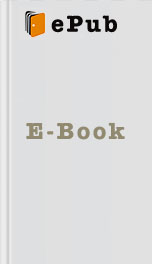push down the controller.
Back to Top
10. Setting Up Wi-Fi
While previous models of Kindle supported only free 3G connectivity, one of the Kindle 3 models is able to use both Wi-Fi and 3G. To connect to a Wi-Fi network:
1. At the home screen, press the Menu Button . The main menu appears.
2. Use the five-way controller to select Settings . Push down on the controller to select. The Settings screen appears.
3. Use the five-way controller to select View next to Wi-Fi Settings . Push down the controller to select.
4. If wireless is turned off, the Kindle will ask if you wish to turn it on. Select OK and push down the five-way controller. The Kindle searches for any available networks within range.
5. If any networks are found, the screen shown in Figure 9 appears. Use the five-way controller to select Connect next to the network to which you wish to connect. Push down the controller to select.
6. If a password is required, enter the password for the network. This password is often found right on the wireless router supplied by your provider.
7. Select Submit when finished and push down the five-way controller. The Kindle connects to the wireless network and returns to the Settings screen. The Kindle is connected to the network, as shown in Figure 10 . If you enter an incorrect password, the Kindle displays the message "Unable to Connect to Wireless Network".
Figure 9: Available Wi-Fi Networks
Figure 10: Connected to Wi-Fi Network
Back to Top
11. Setting the Device Email
Amazon.com automatically assigns an email address to the Kindle, allowing you to receive documents directly to the ereader. Any documents sent to the Kindle’s email will automatically appear in the library.To view the Kindle's current email address:
1. At the home screen, press the Menu Button . The home screen menu appears.
2. Use the five-way controller to select Settings . Push down on the controller to select. The Settings screen appears.
3. Press the next page button. The second settings page appears, as shown in Figure 11 . the Kindle's email appears under Device Email .
the Kindle's email address may be changed to the liking. To change the device email:
1. Go to www.amazon.com/myk . If you are not logged in, Amazon will prompt you for the login name and password. Once logged in, the Kindle information screen appears.
2. Click Edit Info under the Kindle(s) . The device name and email appear.
3. Type the desired email in the Kindle email address field. Provided that the requested name is not already in use, the new email is entered.
4. Click the Update Information button. The email is updated immediately and automatically appears on the second page of the Kindle's settings screen.
Figure 11: Second Settings Page
Back to Top
12. Buying an eBook
Note: Before clicking BUY, make sure you want the book. The Kindle Store on the Kindle uses one-click purchasing. You may still cancel the order after you buy, but only before the item is downloaded to the Kindle.
You can buy an eBook from the Amazon Kindle Store using the Kindle. To buy an eBook:
1. Press the Menu button. The main menu appears, as shown in Figure 12 .
2. Use the five-way controller to select Shop in Kindle Store (usually selected by default). Push the controller down to enter the store. The Kindle Storefront screen appears, as shown in Figure 13 .
3. Use the five-way controller to select Books . Push the five-way controller down. The book categories appear.
4. Use the five-way controller to select a category, then push the controller down. The related books appear.
5. Search for a book by typing the name of a book or author and then selecting Search Store . To view a subcategory of a list of books, move the cursor to the top right of the screen and select "View Subcategories within…" Go back up to a category by moving the cursor to the top left of the screen or select a previous category, as shown in Figure 14 .
6. Select a book. The book description screen appears, as shown in
Back to Top
10. Setting Up Wi-Fi
While previous models of Kindle supported only free 3G connectivity, one of the Kindle 3 models is able to use both Wi-Fi and 3G. To connect to a Wi-Fi network:
1. At the home screen, press the Menu Button . The main menu appears.
2. Use the five-way controller to select Settings . Push down on the controller to select. The Settings screen appears.
3. Use the five-way controller to select View next to Wi-Fi Settings . Push down the controller to select.
4. If wireless is turned off, the Kindle will ask if you wish to turn it on. Select OK and push down the five-way controller. The Kindle searches for any available networks within range.
5. If any networks are found, the screen shown in Figure 9 appears. Use the five-way controller to select Connect next to the network to which you wish to connect. Push down the controller to select.
6. If a password is required, enter the password for the network. This password is often found right on the wireless router supplied by your provider.
7. Select Submit when finished and push down the five-way controller. The Kindle connects to the wireless network and returns to the Settings screen. The Kindle is connected to the network, as shown in Figure 10 . If you enter an incorrect password, the Kindle displays the message "Unable to Connect to Wireless Network".
Figure 9: Available Wi-Fi Networks
Figure 10: Connected to Wi-Fi Network
Back to Top
11. Setting the Device Email
Amazon.com automatically assigns an email address to the Kindle, allowing you to receive documents directly to the ereader. Any documents sent to the Kindle’s email will automatically appear in the library.To view the Kindle's current email address:
1. At the home screen, press the Menu Button . The home screen menu appears.
2. Use the five-way controller to select Settings . Push down on the controller to select. The Settings screen appears.
3. Press the next page button. The second settings page appears, as shown in Figure 11 . the Kindle's email appears under Device Email .
the Kindle's email address may be changed to the liking. To change the device email:
1. Go to www.amazon.com/myk . If you are not logged in, Amazon will prompt you for the login name and password. Once logged in, the Kindle information screen appears.
2. Click Edit Info under the Kindle(s) . The device name and email appear.
3. Type the desired email in the Kindle email address field. Provided that the requested name is not already in use, the new email is entered.
4. Click the Update Information button. The email is updated immediately and automatically appears on the second page of the Kindle's settings screen.
Figure 11: Second Settings Page
Back to Top
12. Buying an eBook
Note: Before clicking BUY, make sure you want the book. The Kindle Store on the Kindle uses one-click purchasing. You may still cancel the order after you buy, but only before the item is downloaded to the Kindle.
You can buy an eBook from the Amazon Kindle Store using the Kindle. To buy an eBook:
1. Press the Menu button. The main menu appears, as shown in Figure 12 .
2. Use the five-way controller to select Shop in Kindle Store (usually selected by default). Push the controller down to enter the store. The Kindle Storefront screen appears, as shown in Figure 13 .
3. Use the five-way controller to select Books . Push the five-way controller down. The book categories appear.
4. Use the five-way controller to select a category, then push the controller down. The related books appear.
5. Search for a book by typing the name of a book or author and then selecting Search Store . To view a subcategory of a list of books, move the cursor to the top right of the screen and select "View Subcategories within…" Go back up to a category by moving the cursor to the top left of the screen or select a previous category, as shown in Figure 14 .
6. Select a book. The book description screen appears, as shown in
Similar Books
Memories of Ash (The Sunbolt Chronicles Book 2)
Intisar Khanani
Adventures of a Scottish Heiress
Cathy Maxwell
Ashborne (The Ashborne Trilogy: Book 1)
Kat Lilynette
Theron's Hope (Brides of Theron)
Rebecca Lorino Pond, Rebecca Anthony Lorino
A Dance of Cloaks
David Dalglish
When Maidens Mourn
C. S. Harris
AfterLife
S. P. Cloward
This Is the Night
Jonah C. Sirott
The Illumination
Kevin Brockmeier
Angel of Darkness
Cynthia Eden