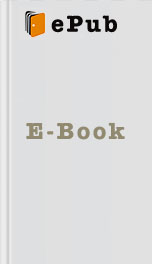Kindle Quick Start Guide
The following chapter provides basic guidelines for using the Kindle. For a comprehensive set of instructions and tips for operating your Kindle, refer to
The Kindle Survival Guide
by Toly K. To find the Kindle Survival Guide at these retailers, click one of the links below:
Amazon
Mobipocket
Table of Contents
1. Button Layout
2. Turning the Kindle On and Off
3. Putting the Kindle in Sleep Mode
4. Charging the Kindle
5. Connecting the Kindle to a PC
6. Connecting the Kindle to a Mac
7. Registering the Kindle
8. Naming the Kindle
9. Editing Personal Information
10. Setting Up Wi-Fi
11. Setting the Device Email
12. Buying an eBook
13. Archiving an eBook
14. Restoring an Archived eBook
15. Navigating an eBook
Back to Quick Start Guides
Back to Table of Contents
1. Button Layout
The images below show the Kindle buttons. The general functions of each button are described underneath each image.
Figure 1: Navigation Buttons
Previous Page Buttons - Returns to the previous page while reading a book.
Next Page Buttons - Advances to the next page while reading a book.
Figure 2: Text and Menu Buttons
Menu Button - Shows the options menu associated with the screen you are viewing. In a book, pressing the menu button allows you to jump to a specific page, search the book, etc. At the home screen, pressing the menu button allows you to change settings, shop in the Kindle store, and more.
Home Button - Returns to the home screen at any time.
Five-Way Controller - Provides menu navigation. Use like a directional pad (up, down, left, right) to highlight options in menus and words in a book. Press down on the dot in the middle to select an item.
Back Button - Displays the previous screen. For instance, if you start reading a book from the home screen, pressing this button will return you to the home screen.
Keyboard - Enters text in search fields, notes while reading, or personal information.
Figure 3: Bottom View
Power Switch - Turns the Kindle on and off. Also puts the Kindle in sleep mode and wakes it up.
Headphone Jack - Provides a space to plug headphones in, so that you may play music or use the text-to-speech function to listen to a book.
Volume Control - Adjusts the volume of music and text-to-speech.
Back to Top
2. Turning the Kindle On and Off
To turn the Kindle ON , slide the power switch to the right and release it immediately. The Kindle turns on. You do NOT need to hold the power switch.
To turn the Kindle OFF , slide the power switch to the right and hold it there until the green light flashes twice and the screen goes blank. After about five seconds, the Kindle turns off.
Back to Top
3. Putting the Kindle in Sleep Mode
To put the Kindle in Sleep mode while the device is turned on, slide the power switch to the right and release it immediately. A random image is displayed and the Kindle goes to sleep.
Note: You may turn off the Kindle directly from Sleep Mode, but it will take a little longer. When you turn it back on, the Kindle will not be in sleep mode.
Back to Top
4. Charging the Kindle
Charge the Kindle before first use. To charge the Kindle, use the power adapter shipped with the Kindle. This power adapter is made to automatically switch from 120V (US standard) to 220V (European standard) and can be used worldwide. A plug adapter is required to connect the Kindle's US power adapter to a non-US outlet.
Alternatively, you can charge the Kindle using a PC via the Kindle's micro USB cable.
The Kindle will take about six hours to charge completely. When the device is completely charged, the light next to the micro USB socket turns from amber to green. It is important to turn wireless off when not in use to conserve power and get the longest possible life from the battery.
Back to Top
5. Connecting the Kindle to a PC
Connecting the Kindle to a PC allows you to transfer files like books and pictures. To connect the Kindle to a PC:
1. Unplug the USB cable from
The following chapter provides basic guidelines for using the Kindle. For a comprehensive set of instructions and tips for operating your Kindle, refer to
The Kindle Survival Guide
by Toly K. To find the Kindle Survival Guide at these retailers, click one of the links below:
Amazon
Mobipocket
Table of Contents
1. Button Layout
2. Turning the Kindle On and Off
3. Putting the Kindle in Sleep Mode
4. Charging the Kindle
5. Connecting the Kindle to a PC
6. Connecting the Kindle to a Mac
7. Registering the Kindle
8. Naming the Kindle
9. Editing Personal Information
10. Setting Up Wi-Fi
11. Setting the Device Email
12. Buying an eBook
13. Archiving an eBook
14. Restoring an Archived eBook
15. Navigating an eBook
Back to Quick Start Guides
Back to Table of Contents
1. Button Layout
The images below show the Kindle buttons. The general functions of each button are described underneath each image.
Figure 1: Navigation Buttons
Previous Page Buttons - Returns to the previous page while reading a book.
Next Page Buttons - Advances to the next page while reading a book.
Figure 2: Text and Menu Buttons
Menu Button - Shows the options menu associated with the screen you are viewing. In a book, pressing the menu button allows you to jump to a specific page, search the book, etc. At the home screen, pressing the menu button allows you to change settings, shop in the Kindle store, and more.
Home Button - Returns to the home screen at any time.
Five-Way Controller - Provides menu navigation. Use like a directional pad (up, down, left, right) to highlight options in menus and words in a book. Press down on the dot in the middle to select an item.
Back Button - Displays the previous screen. For instance, if you start reading a book from the home screen, pressing this button will return you to the home screen.
Keyboard - Enters text in search fields, notes while reading, or personal information.
Figure 3: Bottom View
Power Switch - Turns the Kindle on and off. Also puts the Kindle in sleep mode and wakes it up.
Headphone Jack - Provides a space to plug headphones in, so that you may play music or use the text-to-speech function to listen to a book.
Volume Control - Adjusts the volume of music and text-to-speech.
Back to Top
2. Turning the Kindle On and Off
To turn the Kindle ON , slide the power switch to the right and release it immediately. The Kindle turns on. You do NOT need to hold the power switch.
To turn the Kindle OFF , slide the power switch to the right and hold it there until the green light flashes twice and the screen goes blank. After about five seconds, the Kindle turns off.
Back to Top
3. Putting the Kindle in Sleep Mode
To put the Kindle in Sleep mode while the device is turned on, slide the power switch to the right and release it immediately. A random image is displayed and the Kindle goes to sleep.
Note: You may turn off the Kindle directly from Sleep Mode, but it will take a little longer. When you turn it back on, the Kindle will not be in sleep mode.
Back to Top
4. Charging the Kindle
Charge the Kindle before first use. To charge the Kindle, use the power adapter shipped with the Kindle. This power adapter is made to automatically switch from 120V (US standard) to 220V (European standard) and can be used worldwide. A plug adapter is required to connect the Kindle's US power adapter to a non-US outlet.
Alternatively, you can charge the Kindle using a PC via the Kindle's micro USB cable.
The Kindle will take about six hours to charge completely. When the device is completely charged, the light next to the micro USB socket turns from amber to green. It is important to turn wireless off when not in use to conserve power and get the longest possible life from the battery.
Back to Top
5. Connecting the Kindle to a PC
Connecting the Kindle to a PC allows you to transfer files like books and pictures. To connect the Kindle to a PC:
1. Unplug the USB cable from
Similar Books
Memories of Ash (The Sunbolt Chronicles Book 2)
Intisar Khanani
Adventures of a Scottish Heiress
Cathy Maxwell
Ashborne (The Ashborne Trilogy: Book 1)
Kat Lilynette
Theron's Hope (Brides of Theron)
Rebecca Lorino Pond, Rebecca Anthony Lorino
A Dance of Cloaks
David Dalglish
When Maidens Mourn
C. S. Harris
AfterLife
S. P. Cloward
This Is the Night
Jonah C. Sirott
The Illumination
Kevin Brockmeier
Angel of Darkness
Cynthia Eden